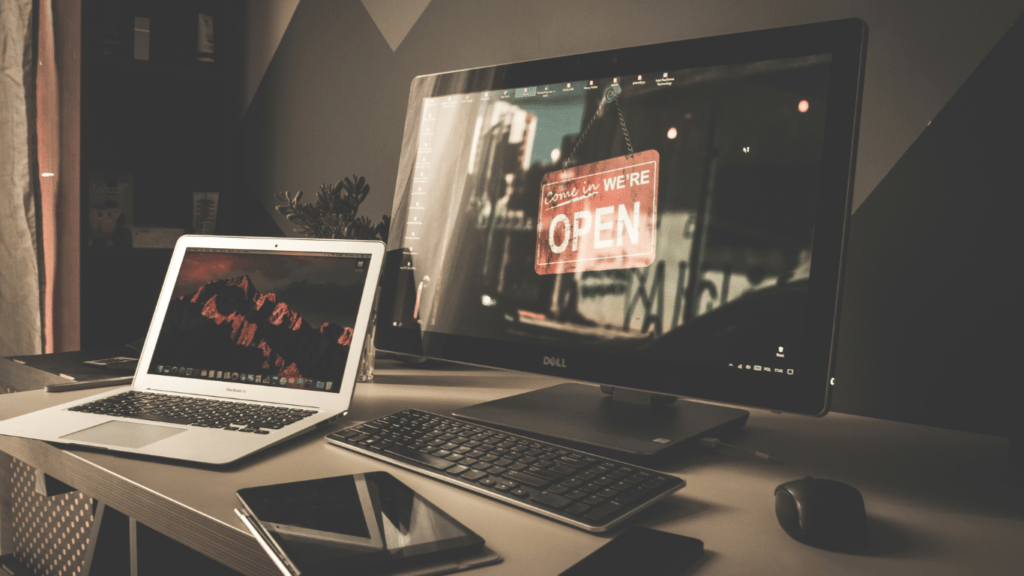In today’s digital age, ensuring our online privacy and security is paramount. One effective way to achieve this is by setting up a Virtual Private Network (VPN) on any device. Whether you’re using a laptop, smartphone, or tablet, having a VPN can encrypt your internet connection and provide an extra layer of protection against cyber threats.
I’ll guide you through the simple steps to set up a VPN on any device, allowing you to browse the web anonymously and securely. By following these instructions, you can enjoy the benefits of accessing geo-blocked content, safeguarding your data on public Wi-Fi networks, and maintaining your online anonymity.
With the increasing concerns about data privacy, knowing how to set up a VPN on any device gives you the power to take control of your online security. Let’s explore the easy yet crucial process of configuring a VPN to enhance your digital safety and browsing experience.
Benefits of Using a VPN
Enhancing online security and privacy is crucial in today’s digital landscape. By utilizing a VPN, I can enjoy numerous advantages that contribute to a safer and more secure browsing experience.
- Data Encryption: When I use a VPN, my data is encrypted, making it unreadable to potential cyber threats. This encryption ensures that my online activities, such as banking transactions or sensitive communication, remain confidential and secure.
- Anonymity and Privacy: With a VPN, I can browse the internet anonymously. My real IP address is masked, preventing websites and online services from tracking my online behavior. This anonymity adds a layer of privacy, safeguarding my personal information from prying eyes.
- Access to Geo-Restricted Content: A VPN allows me to bypass geo-restrictions imposed by certain websites or streaming services. By connecting to servers in different locations, I can access content that may be otherwise unavailable in my region, expanding my entertainment options.
- Protection on Public Wi-Fi: Public Wi-Fi networks are notorious for their lack of security, making them prime targets for hackers. By using a VPN on public Wi-Fi, I can encrypt my connection and prevent potential cyber attacks, ensuring that my data remains protected while I browse on the go.
- Secure Remote Access: Whether I’m working from home or traveling, a VPN enables me to securely access corporate networks or sensitive information remotely. This secure connection minimizes the risk of data breaches or unauthorized access, allowing me to work efficiently and confidently from any location.
Step-by-Step Guide to Setting Up a VPN on Any Device
Setting up a VPN on different devices is a straightforward process that can enhance your online security and privacy. Below, I’ll provide a concise guide on how to set up a VPN on Windows, Mac, iOS, and Android devices to help you safeguard your digital activities effectively.
Setting Up a VPN on Windows
To set up a VPN on a Windows device, follow these simple steps:
- Click on the Windows logo and select “Settings.”
- In the Settings menu, click on “Network & Internet.”
- Select “VPN” from the left-side menu and then click on “Add a VPN connection.”
- Fill in the required information such as VPN provider, connection name, server name or address, VPN type, and sign-in credentials.
- Click “Save” to create the VPN connection.
- Once the VPN connection is created, you can connect to it by clicking on the Wi-Fi icon in the system tray, selecting the VPN connection, and clicking “Connect.”
Setting Up a VPN on Mac
Setting up a VPN on a Mac is a user-friendly process:
- Click on the Apple menu and select “System Preferences.”
- In System Preferences, click on “Network.”
- Click the “+” button to add a new network connection.
- Choose VPN as the interface, then select the type of VPN connection you want to set up (e.g., L2TP over IPSec, Cisco IPSec, etc.).
- Enter the server address, account name, and any other required information provided by your VPN service.
- Click “Apply” to save the VPN configuration.
Setting Up a VPN on iOS
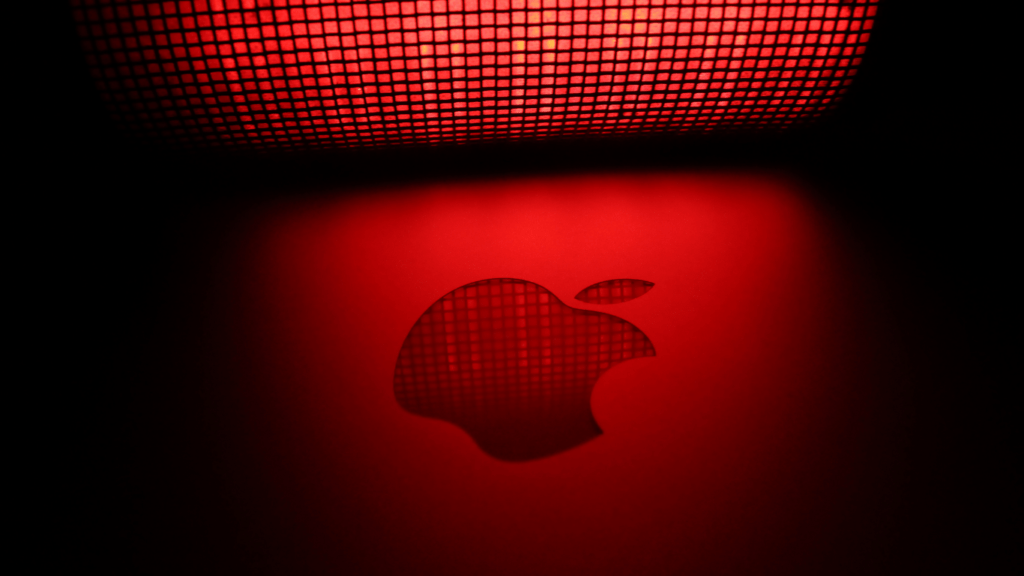
Setting up a VPN on an iOS device for enhanced security is as simple as following these steps:
- Go to the “Settings” app on your iOS device.
- Tap on “General” and then select “VPN.”
- Tap “Add VPN Configuration.”
- Enter the necessary VPN configuration details provided by your VPN service.
- Tap “Done” to save the VPN settings.
- To connect to the VPN, toggle the VPN switch to “On.”
Setting Up a VPN on Android
To set up a VPN on an Android device and secure your online activities:
- Open the “Settings” app on your Android device.
- Select “Network & Internet” and then tap on “VPN.”
- Tap on the “+” icon to add a new VPN connection.
- Enter the VPN details, such as the VPN name, type, server address, and other required information.
- Tap “Save” to create the VPN profile.
- To connect to the VPN, tap on the newly created VPN connection and enter your login credentials.
By following these step-by-step guides, you can easily set up a VPN on various devices and enjoy a safer and more private online browsing experience.
Best VPN Services for Any Device
When it comes to choosing the best VPN service for your device, it’s important to consider key factors such as security, speed, server locations, and user-friendly interface. Here are some of the top VPN services renowned for their reliability across various devices:
- ExpressVPN
- NordVPN
- CyberGhost
- Surfshark
- IPVanish
These VPN providers offer a wide range of features, including robust encryption protocols, no-log policies, and the ability to bypass geo-restrictions. Whether you’re looking to enhance your online privacy, access region-locked content, or secure your internet connection while using public Wi-Fi, these VPN services have you covered.
With a user-friendly setup process and intuitive interfaces, these VPN providers make it easy for individuals to protect their online activities on devices running Windows, Mac, iOS, Android, and more. Selecting a reputable VPN service ensures a seamless and secure browsing experience across all your devices.